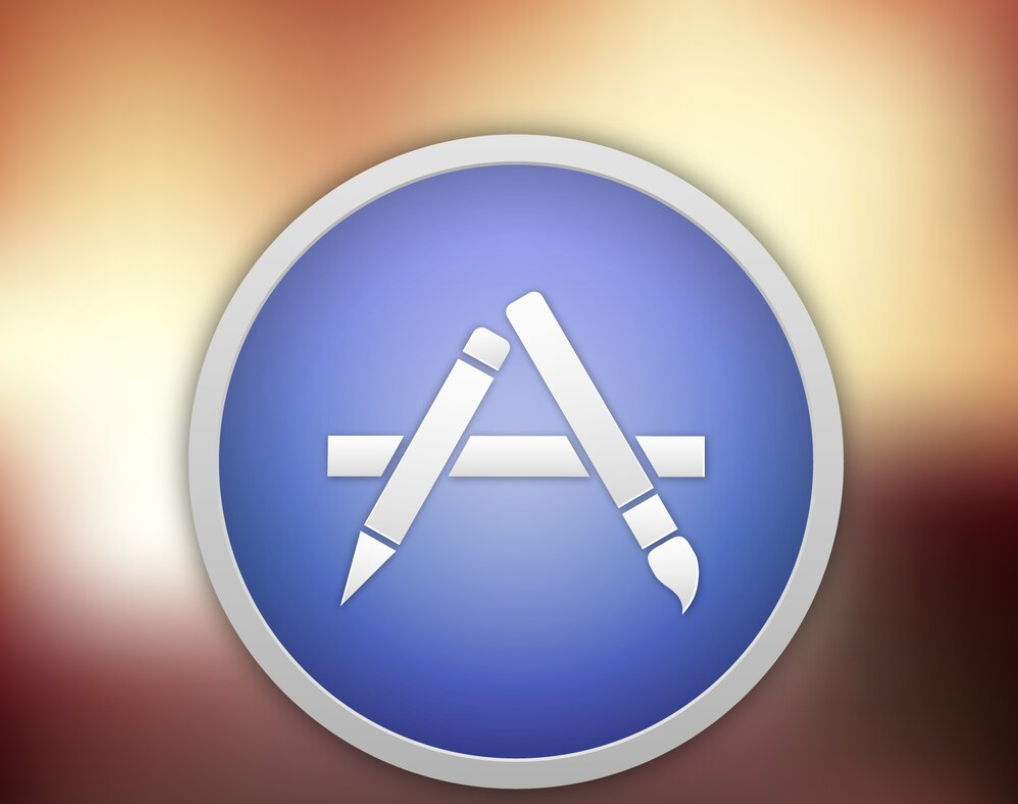
How to Submit an App to the Apple App Store: A Step-By-Step Guide
The Apple App Store is one of the most lucrative platforms for mobile app developers, offering access to millions of potential users worldwide. However, getting your app listed on the App Store is a meticulously structured process. In this step-by-step guide, we’ll walk you through the process of submitting your app to the Apple App Store successfully.
Step 1: Join the Apple Developer Program
Before you can submit an app to the App Store, you need to be a registered member of the Apple Developer Program. Here’s how to get started:
1. Visit the Apple Developer Program website.
2. Sign in with your Apple ID or create one if you don’t have one.
3. Enroll in the program, choosing between the Individual or Organization membership. The latter is necessary if you plan to publish apps on behalf of a business.
4. Pay the annual membership fee, which is $99 for individual developers and $299 for organizations.
Step 2: Prepare Your App
Before submitting your app, ensure it’s fully developed, tested, and ready for release. Consider the following:
– App Icon: Create an eye-catching app icon in multiple sizes as specified by Apple.
– Screenshots: Prepare high-quality screenshots showcasing your app’s features.
– App Store Description: Write a compelling app description that highlights its benefits and features.
– Privacy Policy: If your app collects user data, include a privacy policy URL in your app’s metadata.
Step 3: Create an App ID
An App ID uniquely identifies your app and is necessary for enabling various App Store services. Follow these steps:
1. Sign in to your Apple Developer account.
2. Navigate to the “Certificates, Identifiers & Profiles” section.
3. Click “Identifiers” and then “App IDs.”
4. Click the “+” button to create a new App ID.
5. Fill in the required information, such as the description and bundle ID, and click “Continue.”
6. Review your details and click “Register.”
Step 4: Generate Certificates and Profiles
To ensure secure app distribution, you need to create certificates and provisioning profiles. Here’s how:
1. In the “Certificates, Identifiers & Profiles” section, go to “Certificates” and create a new developer certificate.
2. Create an App Store provisioning profile to enable distribution through the App Store.
3. Download and install these certificates and profiles in Xcode, Apple’s integrated development environment.
Step 5: Configure App Store Connect
App Store Connect is where you manage your app’s metadata, pricing, and distribution. Follow these steps:
1. Sign in to App Store Connect.
2. Click on “My Apps” and then the “+” button to create a new app.
3. Fill in your app’s details, including the bundle ID (matching the one in your Xcode project).
Step 6: Upload Your App to App Store Connect
Now it’s time to upload your app’s build to App Store Connect:
1. In Xcode, select your target and choose “Generic iOS Device” as the destination.
2. Archive your app by going to “Product” -> “Archive.”
3. Once the archive is created, open the “Organizer” window and select the archive.
4. Click “Distribute App” and follow the steps to export your app.
5. Upload the exported .ipa file to App Store Connect.
Step 7: Complete App Store Listing
Enhance your app’s visibility with a well-crafted App Store listing:
1. Add engaging screenshots and videos to showcase your app’s features.
2. Write a captivating app description and provide keywords for discoverability.
3. Set pricing, select the countries where your app will be available, and configure in-app purchases if needed.
Step 8: Submit for Review
Once your app listing is complete and your build is uploaded, it’s time to submit your app for review:
1. Click the “Submit for Review” button in App Store Connect.
2. Review the submission checklist and ensure everything is in order.
3. Submit your app for review.
Step 9: Wait for Approval
Apple’s review process typically takes one to two weeks. Be patient during this period, and be prepared to address any issues or requests for additional information from Apple’s review team.
Step 10: Launch Your App
Once your app is approved, it will be available on the App Store. You can now set a release date and promote your app to potential users.
Congratulations! You’ve successfully submitted your app to the Apple App Store, and it’s now ready to reach millions of users around the world. Remember to keep your app updated and responsive to user feedback for continued success in the App Store.